Introduction to cPanel
cPanel is a popular web hosting control panel that provides a graphical interface for managing websites. With cPanel, you can easily manage your website, email accounts, databases, and more. A2 Hosting offers cPanel as part of their hosting plans, making it easy for you to manage your website.
Benefits of using cPanel with A2 Hosting
User-friendly interface: cPanel is easy to use, even for beginners.
One-click installs: You can install popular applications like WordPress, Joomla, and Drupal with just one click.
Robust features: cPanel offers a wide range of features for website management, including email accounts, file management, and backups.
Reliable hosting: A2 Hosting offers fast and reliable hosting, ensuring that your website is always available.
Setting up cPanel with A2 Hosting
To access cPanel with A2 Hosting, follow these steps:
- Log in to your A2 Hosting account.
- Go to the "Services" tab and select "My Services".
- Find your hosting account and click the "Login to cPanel" button.
- Create a username and password for cPanel.
- Log in to cPanel using the new credentials.
cPanel Dashboard Overview
The cPanel dashboard provides a user-friendly interface for managing your website. Here's a quick overview of the main features:
Navigation menu: Located on the left-hand side of the dashboard, the navigation menu provides quick access to all the features in cPanel.
Customization options: You can customize the cPanel dashboard by adding or removing widgets and rearranging the layout.
Search bar: Use the search bar at the top of the dashboard to quickly find the feature you need.
Managing Email Accounts in cPanel
cPanel makes it easy to create and manage email accounts for your domain. Here's how to do it:
- In the cPanel dashboard, go to the "Email" section and click on "Email Accounts".
- Click on the "Create" button to create a new email account.
- Enter the desired email address and password.
- Set the mailbox quota (optional).
- Click "Create Account" to finish.
You can also change email account passwords and set up email forwarding in the same "Email Accounts" section.
Installing Applications with cPanel
cPanel offers a one-click installer called Softaculous that makes it easy to install popular applications like WordPress, Joomla, and Drupal. Here's how to install an application:
- In the cPanel dashboard, go to the "Software" section and click on "Softaculous Apps Installer".
- Find the application you want to install and click on it.
- Click on the "Install Now" button.
- Fill in the installation details, including the domain, directory, and administrator username and password.
- Click "Install" to finish.
You can also update installed applications from the "Softaculous Apps Installer" section.
cPanel File Manager
The cPanel File Manager allows you to upload, edit, and manage files on your website. Here's how to use it:
- In the cPanel dashboard, go to the "Files" section and click on "File Manager".
- Navigate to the directory where you want to upload or edit files.
- To upload a file, click on the "Upload" button and select the file you want to upload.
- To edit a file, right-click on the file and select "Edit".
- Make the necessary changes and click "Save" to finish.
You can also create and delete folders, rename files, and set file permissions from the File Manager.
Backing up and Restoring Files with cPanel
cPanel makes it easy to create backups of your website files and databases. Here's how to do it:
- In the cPanel dashboard, go to the "Files" section and click on "Backup Wizard".
- Click on the "Backup" button to create a full backup of your website files and databases.
- To restore from a backup, click on the "Restore" button and select the backup file you want to use.
Troubleshooting in cPanel
If you encounter any issues with your website, cPanel provides tools for troubleshooting. Here's how to use them:
Error pages: You can customize error pages like 404 pages to provide a better user experience for your visitors. In the cPanel dashboard, go to the "Advanced" section and click on "Error Pages" to set up custom error pages.
DNS settings: If your website is experiencing DNS issues, you can manage DNS settings in the "Domains" section of cPanel.
Logs: cPanel provides access to error logs and access logs for your website. You can use these logs to troubleshoot issues and monitor website performance. In the cPanel dashboard, go to the "Metrics" section and click on "Raw Access Logs" or "Error Log".
With this guide, you should now have a good understanding of how to use A2 Hosting's cPanel dashboard to manage your website. Remember to keep your website secure by regularly updating software, backing up your files, and using strong passwords.
To Open A2 hosting Account Click here


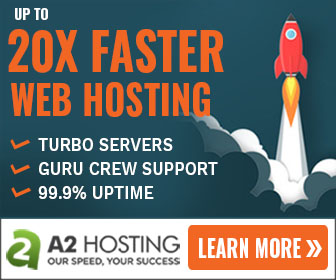
Comments
Post a Comment